Create a Virtual Drive Letter for a Folder Using Subst Command
I have references on one computer that uses Google Drive mapped as a “K:” drive. Some of the software that’s running on that computer saves it’s configuration files and details to the Google Drive area where it’s automatically sync’d to the cloud. Since I don’t want to change all of the configs to point to a different drive letter, I’ll tell you about a secret DOS command “subst” which can be used to create a virtual drive in Windows Explorer for any of your desired folders.
For example, if you frequently use a folder “E:Wallpapers”, then you can create a virtual drive in Explorer which will directly go to this folder whenever you double click on it or access it from RUN or Command Prompt. It’ll save a lot of time.
Here is how to do it:
1. Open Command Prompt and provide following command:
subst drive_letter: folder_path
for example, if you want to create a virtual drive letter H: for a folder “E:Wallpapers”, then use following command:
subst H: E:Wallpapers

2. It’ll immediately create a virtual drive H: which will represent the “Wallpapers” folder:
Before using subst command:
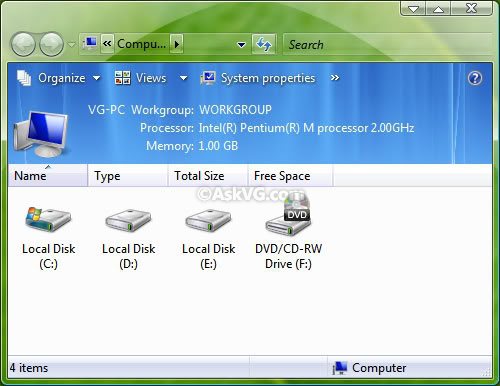
After using subst command:
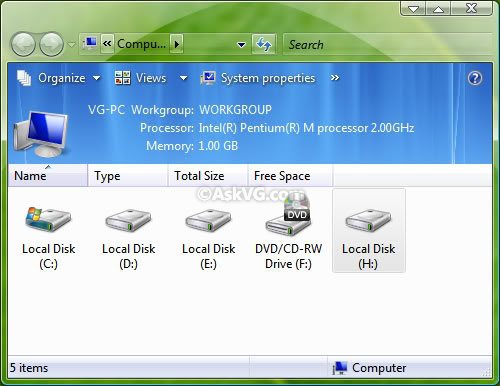
3. As you can see. A new drive letter H: has been created which directly goes to “E:Wallpapers” folder upon double-click.
4. If you want to delete this virtual drive, then provide following command:
subst drive_letter: /D
for example, we created H: drive in Step1, so our command to delete this virtual drive would be:
subst H: /D

5. You can view a list of all existing virtual drives by simply giving subst command without any parameter in Command Prompt.
NOTE:
A. Remember! You can’t use existing drive letters for creating virtual drives, e.g. if you have 2 partitions C: and D:, then you can’t use them for subst command.
B. If your folder path contains spaces, put the whole path in double-quotes (“”).
C. You should not use chkdsk, diskcomp, diskcopy, format, label and recover commands on virtual drives created using subst command as these virtual drives are not real and these commands either will not work or can cause problems for the actual drives where the folders reside.