How-to Change ILAN on single host Ciena MCP/BluePlanet Install – After the fact
If you started your MCP/BluePlanet install and later found that you have a conflict with the default network it uses for its containers, you will need to change it. Here’s a quick how-to…
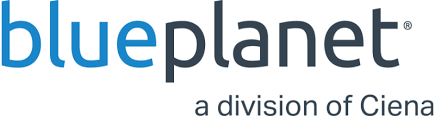
If you started your MCP/BluePlanet install and later found that you have a conflict with the default network it uses for its containers, you will need to change it. Here’s a quick how-to:
Change ILAN on single host MCP
==============================
- Get the [MCP Solution name] in solman:
# solman
(cmd) sps | grep mcp:
(Eg: artifactory.ciena.com.blueplanet.mcp:18.06.01-2-single)
- Do an online backup:
# su - bpadmin
# cd bpi
# ./bpi --backup
(Ignore the "FAILED - RETRYING: Backup - wait to complete" messages)
- Confirm backup exits:
# exit
# cd /opt/ciena/bp2/snapshots
# ls -lrth
(Last one should be the same as listed at the end of the backup)
- Stop MCP Solution in solman:
(cmd) solution_stop [MCP Solution name]
Can take a long time (20 min)
- Stop docker
(cmd) exit
# systemctl stop docker
- Remove existing DB:
# cd /opt/ciena/data/docker/network/files
# rm -rf local-kv.db
- Update ILAN IP
# cd /etc/bp2/site
# vi ilannet
# vi /etc/bp2/swarm/swarm_cluster
Change value. (Eg: 172.16.0.0 to 172.30.0.0)
- Stop docker interface:
# ifconfig dockerbr down
- Force ilan change:
# apply-ilan-config --force
# bp2-site redeploy
- confirm Docker is running (Start docker if not):
# systemctl status docker
(# systemctl start docker)
- Verify the change
# solman
(cmd) sps
IP addresses on the right should all be the new IP.